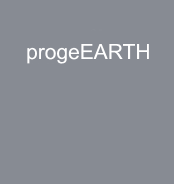 |
progeEARTHprogeEARTH progeEARTH progeEARTH |
Here is what you get with progeEARTHSurvey & COGOSet PointsSet points by entering Northing & Eastings or pick a point. (if you pick a point on a 3D object, the elevation may be used for the point). You may also set points by entering a station and offset, or import points from a file. Automatic Linework and point symbols!Note: Whenever you add points to the drawing a user definable block can also be placed there automatically, such as an iron pipe or a power pole etc. Linework may also be imported from field codes. Point protectionComplete point protection gives you the choice of overwriting existing points or renumbering points as they are imported. Boundary Traverse and SideshotSet points using a boundary traverse or sideshot with turned angle, North azimuth or South azimuth (use vertical angle or difference in elevation). Radial stakeoutSelect the points you need for a radial stakeout. Create a radial stakeout report using Turned Angle or North or South Azimuth. InverseInverse points by entering the point number. IntersectionsFind intersections by Bearing - Bearing, Bearing - Distance, Az - Az, Az - Distance, Distance - Distance, Line - Arc, and Point offset to a line. Draw by point numberYou may draw a line from point to point by entering a range of point numbers. Import / ExportImport points from an ascii file or export points to an ascii file. A file is created with Point Number, Northing, Easting, Elevation and Description. You may also create a Point List for viewing in the same format. Import points from a LandXML file or export points to a LandXML file to share with other applications. Manipulate pointsYou may manipulate points in the drawing by moving or rotating them, you may change the elevation of a group of points, you may resize existing points in the drawing and you may also pivot the points about their placement point. Draw TraverseYou may draw by entering bearings or azimuths and distances and curves. Draw by deflectionYou may draw by entering a deflection angle from a line. Draw CurvesYou may draw a curve tangent to two lines or tangent to the end of a line. LabelsYou may label the bearing (or North or South Azimuth) and distance of a line by selecting it or by picking points. You may label a curve (radius, length) or (delta, radius, tangent, length and chord bearing & length) by selecting it or by picking points. ListingYou may list the bearing and distance of a line by selecting it. Compute AreasYou may let the program automatically compute lot areas by Slide Bearing, Hinge or Radial methods. ParcelsLet the program write your parcel descriptions! Select a commencing polyline, then select a parcel boundary. Layer UtilitiesYou may manipulate layers by picking entities on desired layers. The options are: Drafting AidsTo help you in creating your drawing, we offer a collection of drafting aids. You may insert a graphic scale or place crowsfeet on a line. You may Label stations on an alignment, create a profile coordinate system, label profile elevations by picking and extract a profile from 3d faces or from 3D lines. English and MetricSwitch between the English and Metric menus. Digital Terrain ModelingDigital Terrain Modeling provides an economic solution for surface modeling and is suitable for use on subdivisions and other areas where you need to show existing or proposed ground profiles, existing or proposed ground contours or where you need to get volumes between two surfaces. DTM Profile CutterSelect a polyline alignment and cut a profile from the surface. The profile may then be imported into a drawing. The program places a grid around the profile and annotates stations and existing ground elevations on a user defined interval. You may overlay the existing profile with a new profile cut from a modified surface model. Simple Road DesignCut profiles along an alignment. Design SectionToolsDrafting on Sections or Profiles |