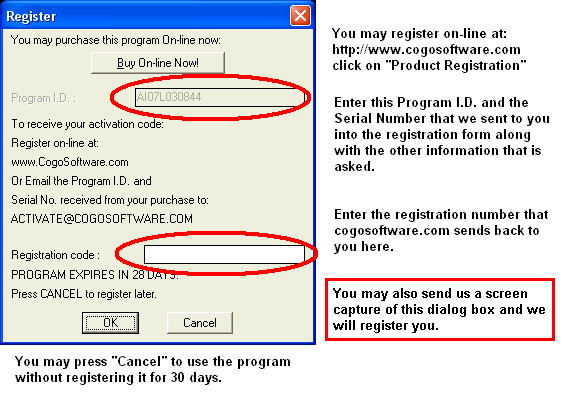Menu Loading for AutoCAD 2010 and greater:
In order to use the program sucessfully your
AutoCAD program will need to know the path to the CogoSoftware program and our menu (either
English or Metric) must be loaded into the CAD program. If you need help in doing this, please
fill in a free support request on this web site.
To set the program paths:
Start
Autocad
At the prompt type: OPTIONS
Click the "Files" tab
Enter the paths under
"Support file search path"
Click the "Add..." button, then click the "Browse..." button and
browse to each of the following directories and click the "OK" button.
(assumes the default
installation)
c:Program Files/CogoSoftware/dpcogo
c:Program Files/CogoSoftware/dpcogo/dwglib
c:Program Files/CogoSoftware/dpcogo/toolbar
c:Program Files/CogoSoftware/dpdtm
c:Program Files/CogoSoftware/dproad
Now click the "Apply" button
then click the "OK" button.
Close AutoCAD.
To Load the Menu:
Start Autocad
At the prompt type: CUILOAD
When the dialog box appears, click the "Browse..." button
The "Files of type" should be set to "Customization files (*.cuix)"
Browse to the
directory you installed the program into, the default is:
c:Program Files/CogoSoftware/dpcogo/toolbar
Depending on the program you purchased, select one of the following menus:
(You will only see one English menu and one Metric menu)
To load the English menu
select:
Land Development Suite English Menu.cuix
or: Cogo
Suite English Menu.cuix
or: Cogo English Menu.cuix
To load
the Metric menu select:
Land Development Suite Metric Menu.cuix
or:
Cogo Suite Metric Menu.cuix
or: Cogo Metric Menu.cuix
Then click the "Open" button.
Then click the "Load" button.
Then click the
"Close" button.
The menu will load with pull-down menus and ribbon tabs
To turn on
pull-down menus, type MENUBAR and set the value to 1.
To turn off pull-down menus, type
MENUBAR and set the value to 0.
|